Digital Printing Instructions for Pilot Logbooks | Aileron
We Print All Logbook Formats | We Meet EASA Licensing Requirements | Worldwide Shipping
Digital printing instructions for pilots: export your hours from a logbook app or spreadsheet, check totals, then send the files to Aileron for typesetting and binding. We align the interior with EASA and UK columns and bind 200 pages (about 1,500 entries) in leather. Typical turnaround is 10 working days.
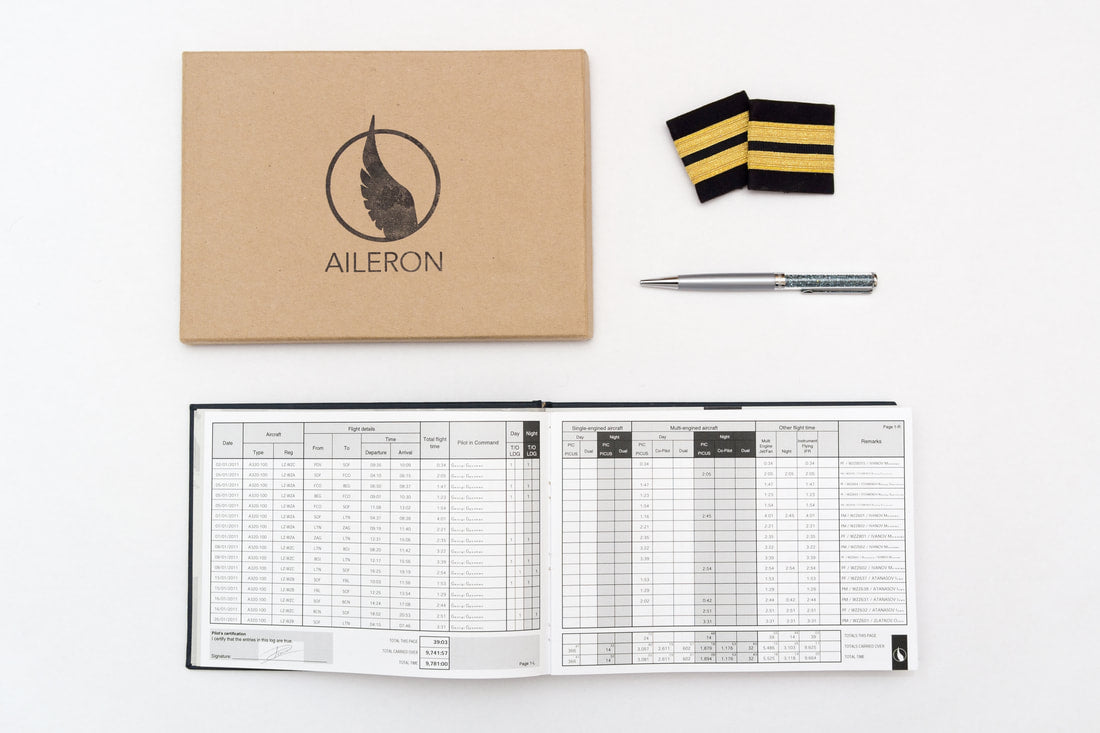
PDF Is Best For Printing
- PDFs work best for printing, below we've provided instructions for popular logging apps on how to generate a PDF extract of your hours, once you've pulled the report ensure all pages are correct (e.g., PIC name and Night Hours).
- Choose your logbook colour from our Digital Logbook Selection.
- Personalize your logbook, select your digital provider and place your order.
- Email the PDF with your order reference to customer.support@ailerongroup.co.uk.
FOLLOW THESE STEPS
5 Simple Steps To Print Your Digital Flying Hours
Step 1 — Export your hours
From your digital logbook or spreadsheet, export your hours in either CSV or PDF.
Step 2 — Check your totals
Confirm date ranges, aircraft types and PIC/PICUS, night/IFR columns. Correct any duplicates before sending.
Step 3 — Send files to Aileron
Upload your CSV/PDF when ordering the Digital Logbook Printing product or reply to your order confirmation with attachments.
Step 4 — Proof & approval
We’ll create the print mock-up and then request that you approve the proof so we can bind.
Step 5 — Print & bind
Your book is then hand-bound and made to order. Once your approval has been given, this process takes 5–7 working days.
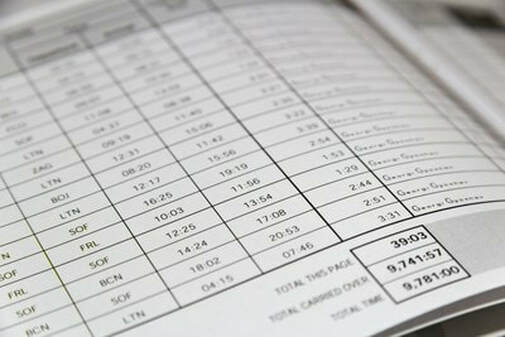
PRINT FROM ANY TXT,XLS OR CSV FILE
Can't create a PDF? Then simply send us your flight hours in CSV, TXT, or XLS format at customer.support@ailerongroup.co.uk we'll provide you with further instructions on how to complete your personalized logbook order.
PRINT FROM Aileron PilotLog
1. Login to your PilotLog (www.aileronpilotlog.com) account through a web browser.
2. From the menu headers in the top left select Page > Print Standard Format and select ‘Aileron’.
3. The field ‘Include Provisional Data’ should be kept as no and the ‘book number’ indicates which book from your log you would like to print.
4. Number of Pages is fixed at 100 and so if you do not have enough entries, the remaining pages will be blank flight time entry pages. This will allow you to continue your book by hand.
5. Select “Save PDF” to download your PDF.
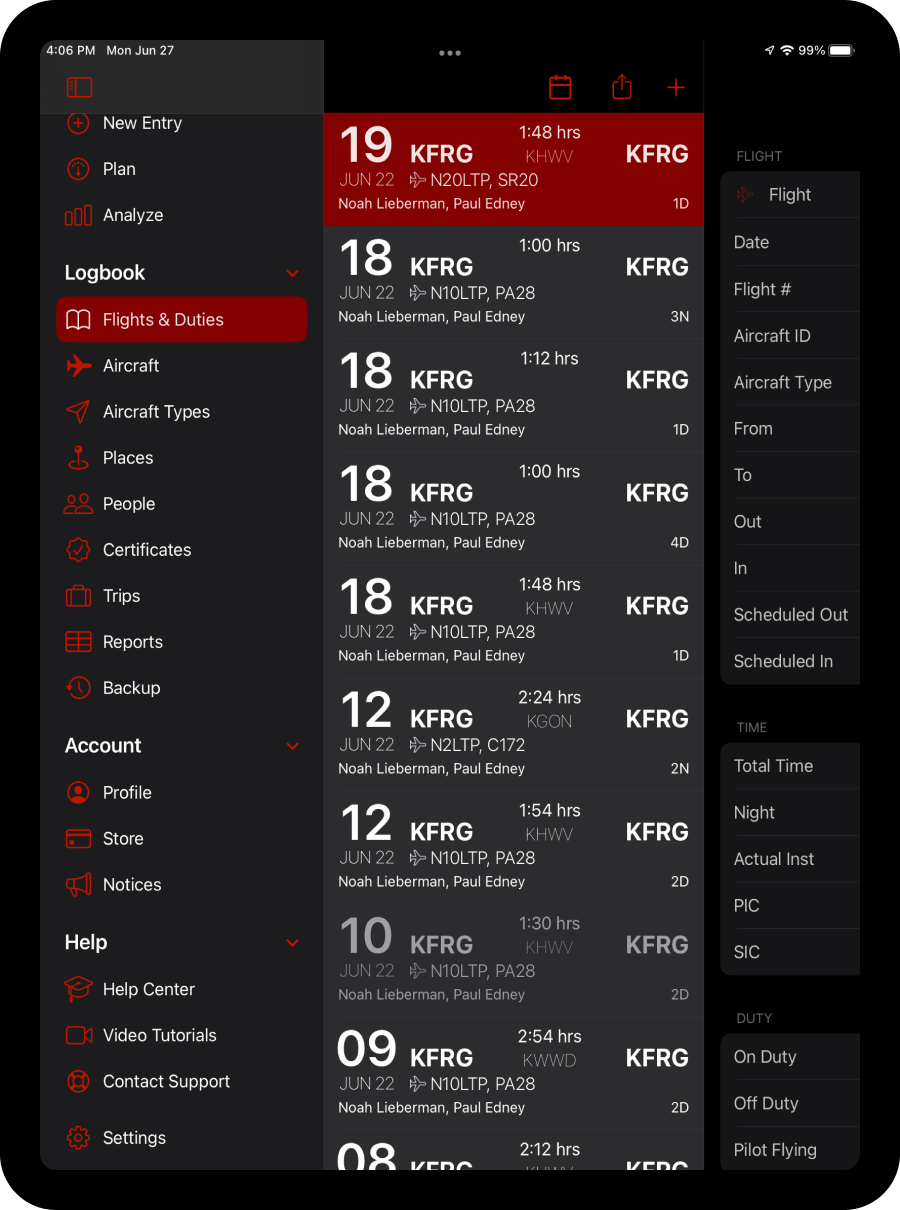
PRINT FROM LogTen Pro
1. Download one of the available reports to your LogTen Pro logbook here (click the link using the device that has LogTen Pro installed):
a. No Simulator Time
http://bit.ly/aileron-nosim
b. With Simulator Time
http://bit.ly/aileron-withsim
c. Single Engine, Multi Pilot Version
http://bit.ly/aileron-multipilot-se
2. You will be asked if you want to Open LogTen Pro on the device. Choose “Open LogTen Pro” (Chrome) or “Allow” (Safari) and then choose “Yes” to install the report.
3. Select "Reports" and then "My Reports".
4. Select the Aileron report you previously downloaded during step one.
5. Ensure your minimum font size is 6pt.
5. Follow the prompts to download your PDF and select “Print” to download your PDF.
You can also watch a handy how to guide here.

PRINT FROM CrewLounge™ PILOTLOG (formerly mccPILOTLOG)
1. Open up your CrewLounge desktop application and from the top menu select “Logbook”
2. Select “Logbook Format” from the left-hand menu and select “(L061)Aileron”
3. Choose the Lucida Sans font in size 7pt.
4. Select “Print Options” and deselect the "Remove grey background color" option.
5.Customise your “Other Flight Time” columns. Use the navigation on the left and select "Logbook Columns". For example, they could be used for Jet/Fan (ME), Multi-Pilot and IFR.
6.Customise the “Remarks Column” using the options on the bottom right of the page. For unfreezing your ATPL we recommend "PICUS" as a remark. This will help to distinguish between PICUS and PIC hours.
7. Using the navigation on the left select “Print Logbook”. You can print your entire CrewLounge library or selected dates. This should be a maximum of 200 pages or around 1600 entries.
8. “Print” to download your PDF.
Can't Find What You're Looking For?
No worries! We understand that gathering your flight hours can be tricky. Just drop us an email, and we’ll be happy to guide you through the process and help with any questions you may have. customer.support@ailerongroup.co.uk
Digital Print FAQs
What’s the difference between a Digital Print Logbook and a Personalised Leather Logbook?
- Digital Print Logbook:
Designed for pilots who log their hours digitally or through an app. It allows you to print those digital records into a bound, personalized logbook that meets legal requirements and showcases your flight history in a professional, polished format. - Personalized Leather Logbook:
A classic logbook crafted from premium leather, designed for manual entry of flight hours. Perfect for pilots who prefer to log by hand, it combines durability, elegance, and compliance with aviation standards, making it a timeless tool to preserve your journey.
In short, the Digital Print Logbook transforms your digital data into a physical keepsake, while the Personalized Leather Logbook is for those who want to manually log their journey in a luxurious, traditional format. Both ensure your records are preserved beautifully and professionally.
How long does it take to receive my Digital Print Logbook?
Once you’ve submitted your digital records, and you approve the print proof, your logbook will be bound by hand, and delivered within 5-7 working days.
Can you print the rest of the Digital Print Logbook as blank pages for manual entry?
Yes, we can include blank pages in your Digital Print Logbook for manual entry! If you don’t have enough digital flight records to fill the entire logbook, we’ll format your existing entries and add blank pages at the end. This way, you can continue logging your hours manually while keeping everything in one beautifully bound book. Simply let us know your preference when placing your order!
What files can you work from?
Exports from most digital logbook apps or spreadsheets. If in doubt, export CSV and PDF, and our team will consolidate for print.
How many entries fit in one book?
Around 1,500 entries across 200 pages. But we can easily fill books that run short with blank pages, or blank logs for manual entry, or split and print hours across multiple books, just ask.